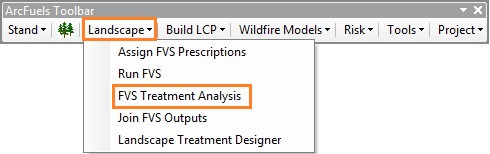
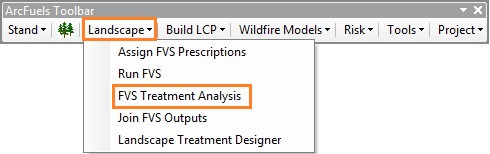
The FVS Inputs and FVS Options tabs are identical to that of the Run FVS form and will not be described here.
The FVS Treatment Analysis tab has three options (buttons) for analyzing treatment effects on stand characteristics and modeled fire behavior and effects.
Within the Treatment Analysis tab the first option, Vary Parameter, is similar to the FVS Treatment Analysis function in the Stand menu, where a single parameter within the prescription file is varied in a stepwise fashion.
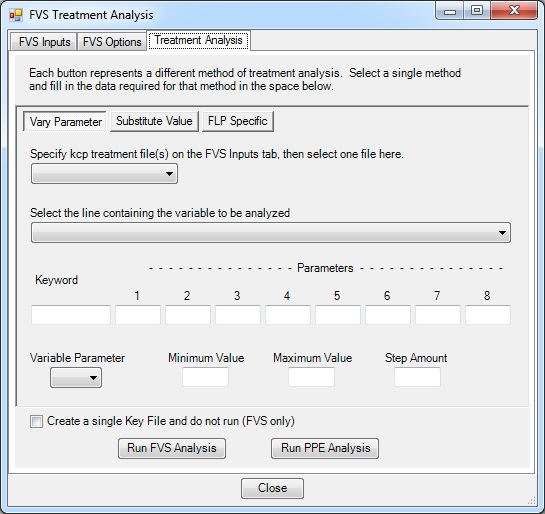
To use the Vary Parameter form a KCP must first be selected in the FVS Inputs tab.
If you would like to run FVS/FFE-FVS outside of ArcMap the Create a single Key File and do not run (FVS only) option can be used. This can be very helpful if you have a very large FVS database to run and still want to be able to work in ArcMap at the same time.
The second option, Substitute Value, substitutes a single value based prescription with “<_>” inside a command indicating the value to be altered. The minimum and maximum values and the step amount are specified by the user.
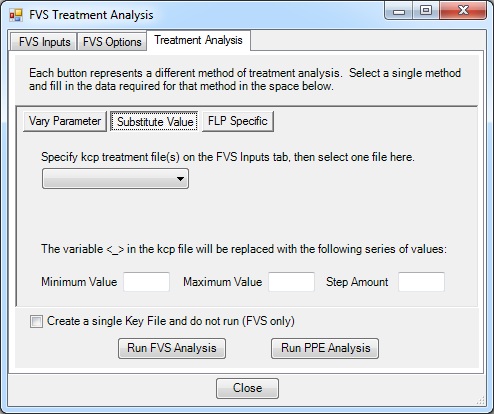
To use this option, the KCP file must contain a command defining the <_> variable. The form will then set the The Minimum Value, Maximum Value, and Step Amount for the analysis.
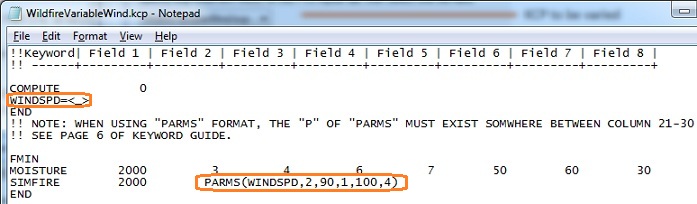
The third option, FLP Specific, is used to create loss function databases for use with FlamMap5 or FSim (Finney et al. 2011) specific flame length probability (FLP) files. FSim is the large fire simulator used for large scale fire risk assessments within the United States (wildfire risk will be described in detail in Wildfire Risk). This FVS Treatment Analysis option is used in conjunction with a KCP that uses the FLAMEADJ keyword to control the flame length within each FFE-FVS simulation to be coupled with the FLP outputs for further analysis with the Risk: Expected Impacts form
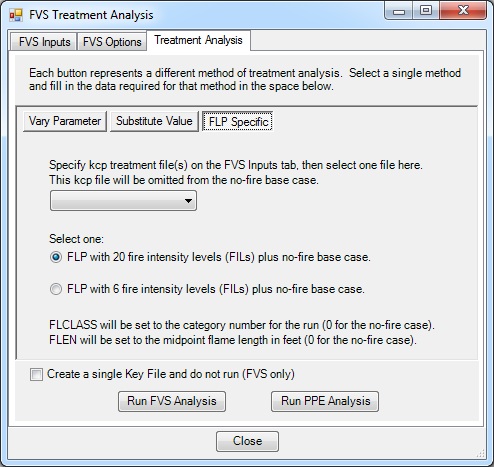
Like the Substitute Value option, this option also requires a specialized KCP. The supplied FlameAdjust.kcp contains all the code needed to calculate the variables used to create the loss database for coupling FVS/FFE-FVS with simulated fire behavior.
The Vary Parameter option of the Treatment Analysis tab allows you to vary a single parameter within a KCP prescription file, and run multiple stands at once. In this exercise, thinning intensity will be varied (from 20 to 100 ft2/ac in 20 ft2/ac steps) in the Combo.kcp file for the first 10 stands in the database. Only the first 10 stands are being run to save time while demonstrating the tool.
Click the Landscape button on the ArcFuels10 toolbar, then select FVS Treatment Analysis from the drop-down list.
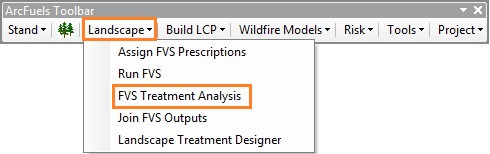
Select the FVS Inputs tab, and fill out the form following the figure below.
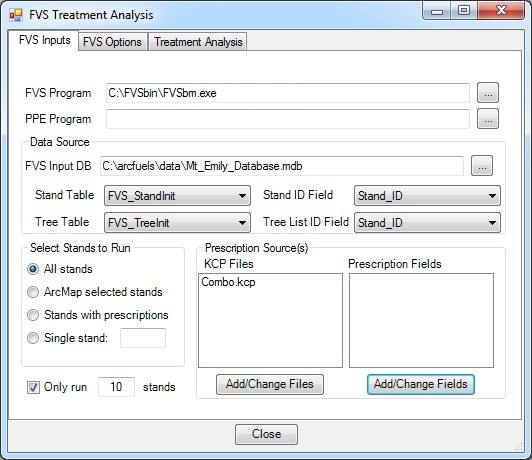
Select the FVS Options tab, and fill out the form following the figure below.
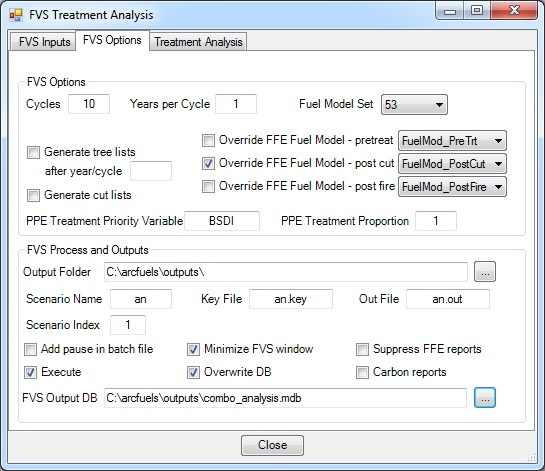
Select the Treatment Analysis tab and the Vary Parameter option. Fill out the form following the figure below.
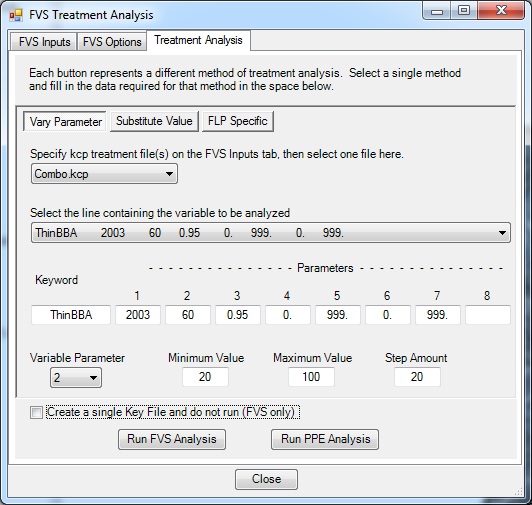
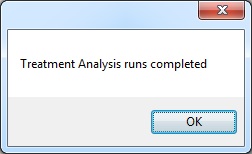
Open the combo_analysis.mdb file from the output folder in the ArcFuels directory.
Notice the THINBBA2 field all the way to the right. This was added to keep track of which analysis step was run. In addition, notice in 2003 stands 20 and 22 have a different fuel model than the rest. We selected to override the FFE-FVS fuel model after a thinning happened. All stands but 20 and 22 had a density high enough to require thinning, and the fuel model was forced to 184.
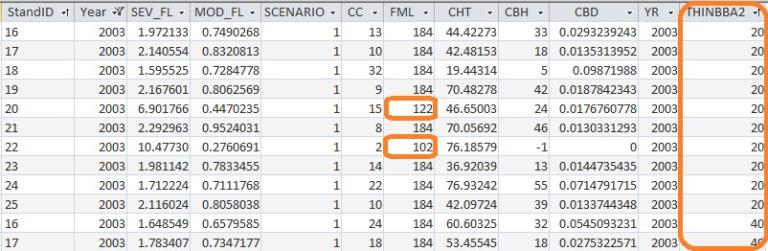
The Substitute Values option of the Treatment Analysis tab allows you substitute values within a KCP prescription file, and run multiple stands at once. To do this, a special KCP needs to be written, that first defines the <_> function that includes it in a PARMS statement. The WildfireVariableWind KCP file will be used for this example. This option will substite the wind speed WINDSPD=<_> variable with the minimum and maximum values, noted by the step amounts specified in the Treatment Analysis tab .
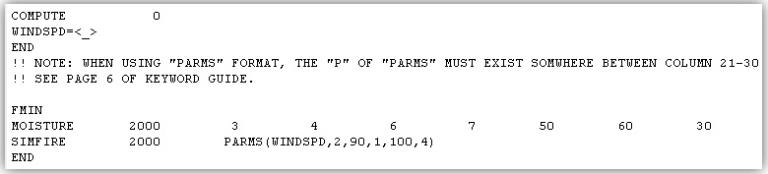
In ArcMap using the Selection Tool button  select about 10-15 stands.
select about 10-15 stands.
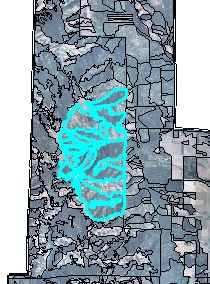
Click the Landscape button on the ArcFuels10 toolbar, then select FVS Treatment Analysis from the drop-down list.
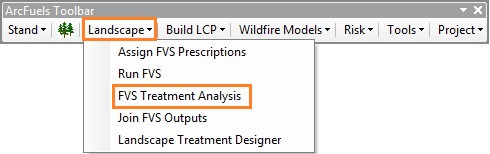
Select the FVS Inputs tab, and fill out the form following the figure below.
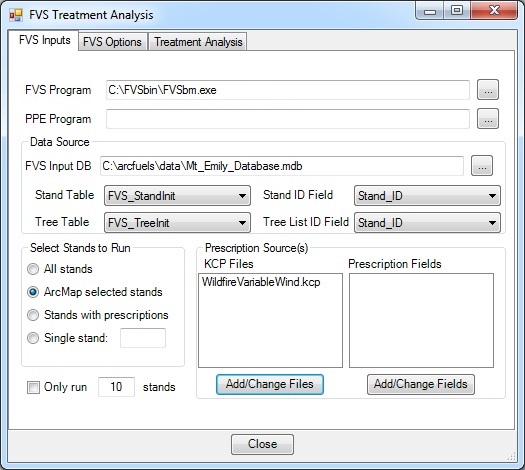
Select the FVS Options tab, and fill out the form following the figure below.
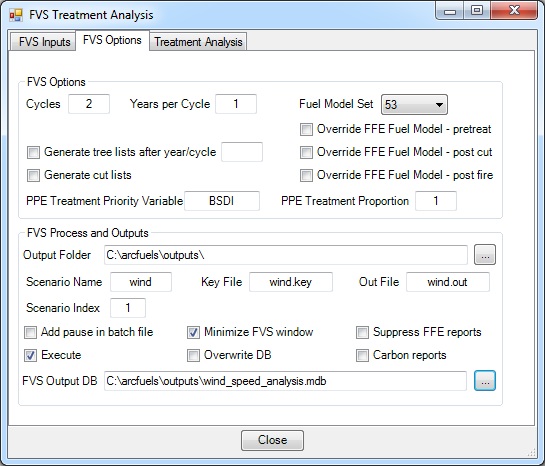
Select the Treatment Analysis tab, and the Substitute Value option.Fill out the form following the figure below.
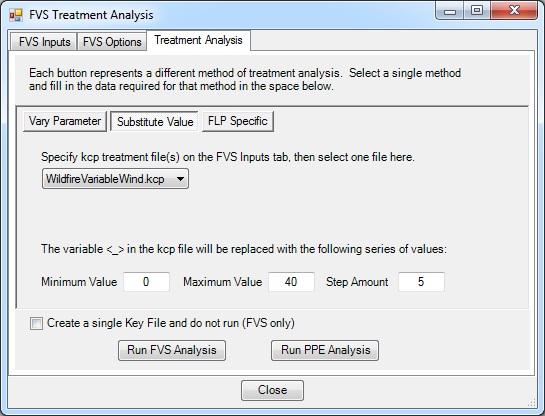
Open the wind_speed_analysis.mdb file from the output folder in the ArcFuels directory.
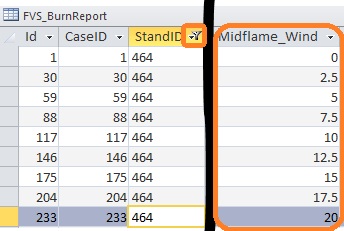
In ArcMap, clear the selection using the Clear Selected Features Tool button 
The FLP Specific option of the Treatment Analysis tab is specific to the FlameAdjust.kcp supplied with the demonstration data. In essence, what the KCP does is simulate wildfires in 2003, while holding the flame length to a set height. The number of runs completed and the flame length heights are specific to the two FLP files created in FlamMap5, and are chosen on the ArcFuels10 form. In order to calculate loss, a second KCP needs to be used. The LargeTreeLoss.kcp computes the number of large trees (>21 in DBH) killed.
In this exercise, only selected subset of stands will be run to demonstrate the capabilities of the tool for the FLP 6 category English option.
In ArcMap using the Selection Tool button  select about 10-20 stands that appear to have large trees. You can use the mt_emily.sid image to find an area that works.
select about 10-20 stands that appear to have large trees. You can use the mt_emily.sid image to find an area that works.
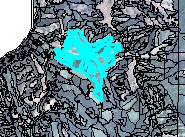
Click the Landscape button on the ArcFuels10 toolbar, then select FVS Treatment Analysis from the drop-down list.
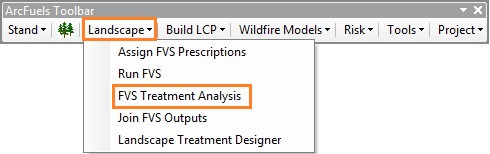
Select the FVS Inputs tab, and fill out the form following the figure below.
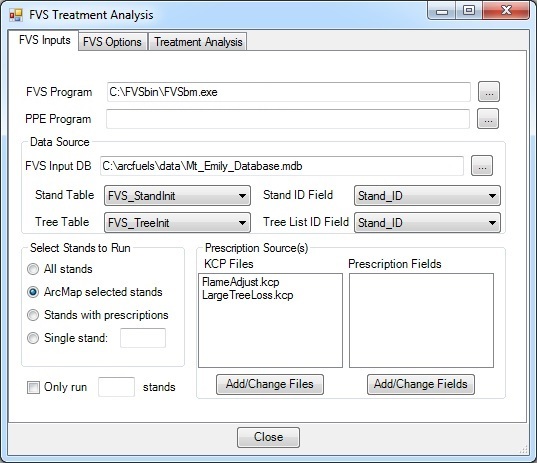
Select the FVS Outputs tab, and fill out the form following the figure below.
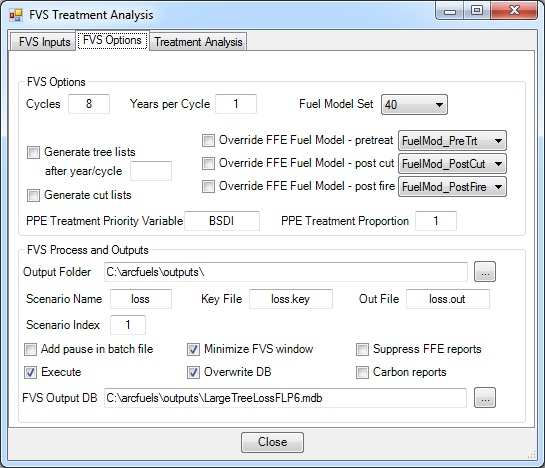
Select the Treatment Analysis tab, and the FLP Specific option. Fill out the form following the figure below.
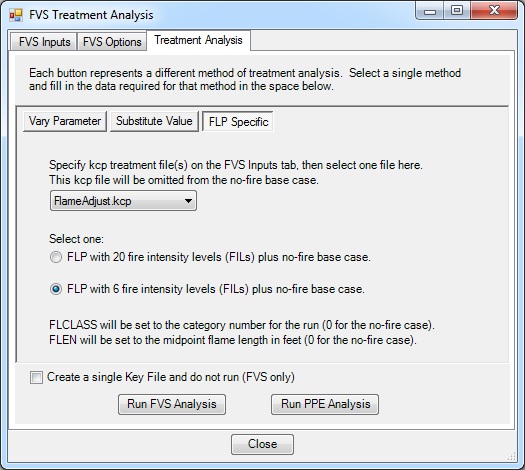
Open the LargeTreeLossFLP6.mdb file from the output folder in the ArcFuels directory.
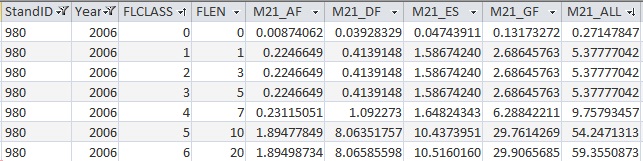
In ArcMap, clear 
To continue to the next section go to Join FVS Outputs.