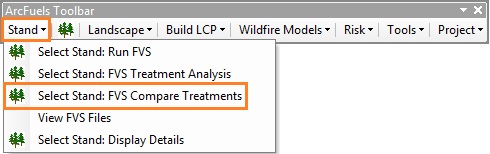
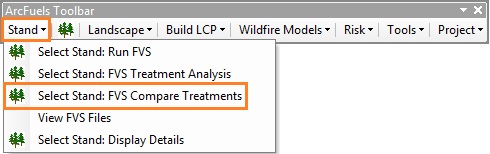
The Select Stand: FVS Compare Treatments form is used to run FVS/FFE-FVS from within ArcFuels twice to compare two treatment scenarios. The SSelect Stand: FVS Compare Treatments form consists of two tabs, FVS Inputsand FVS Options. The FVS Options tab is the same as the Select Stand: Run FVS form and will not be described again, please refer to Select Stand: Run FVS for details.
The Compare tab of the Select Stand: FVS Compare Treatments form allows for direct comparison of two treatment alternatives. You can compare two different treatment prescriptions, or a treated versus untreated (no prescription) alternative.
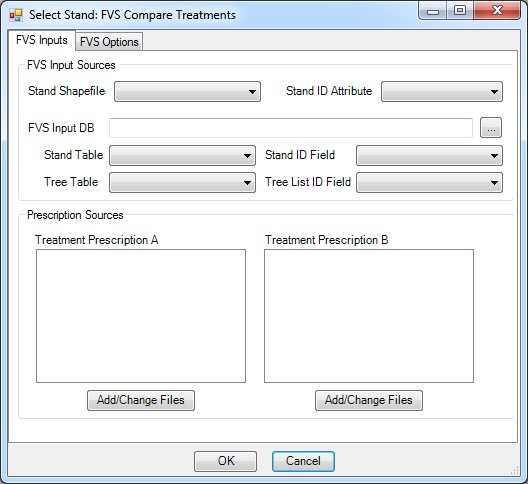
This form is very similar to the FVS Inputs tab for the Select Stand: Run FVS form. The only difference is two KCP files are selected for comparison.
The FVS Input Sources is where the stand shapefile and FVS database are linked. For more information about this linkage see Stand.
The Prescription Sources section is where KCPs are selected to be applied to the two comparison runs. More than one KCP can be selected at a time if desired.
When this form is used an Excel workbook with graphs is automatically created and opened. This allows for quick comparisons of treatment alternatives over the span of the simulated years. The information can also be used in fuel treatment prescription development when stand data is only available for a subset of a larger landscape.
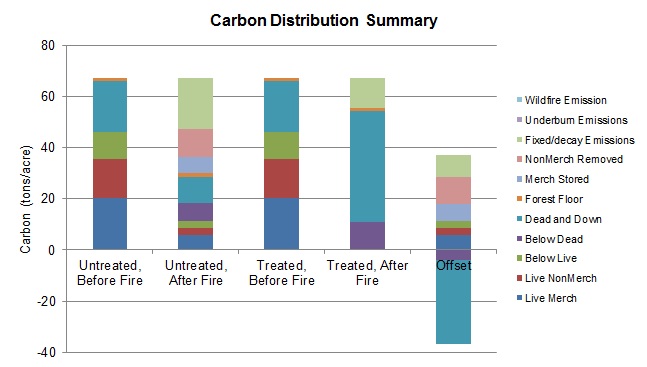
Sample of Excel workbook chart created for various carbon stocks (ton/acre) when comparing two scenarios.
Potential wildfire behavior for two alternatives-- no treatment, and treated with the Combo.kcp -- will be compared in this exercise. The Compare tab on the Select Stand: FVS Compare Treatments form provides a quick way to compare the effects of treatments, or a simulated wildfire, among treatment alternatives for a given stand. The run outputs are combined in a single Excel workbook, and the differences between the scenarios “A” and “B” are graphed.
Click the Stand button on the ArcFuels10 toolbar, then select Select Stand: FVS Compare Treatments from the drop-down list.
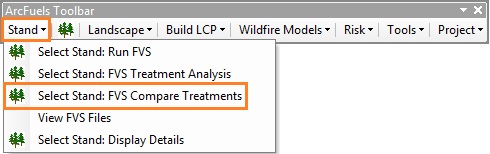
Select the FVS Inputs tab, fill out the form following the figure below.
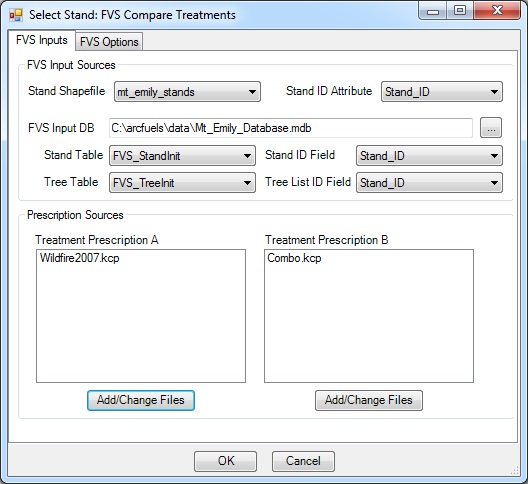
Select the FVS Options tab, fill out the form following the figure below.
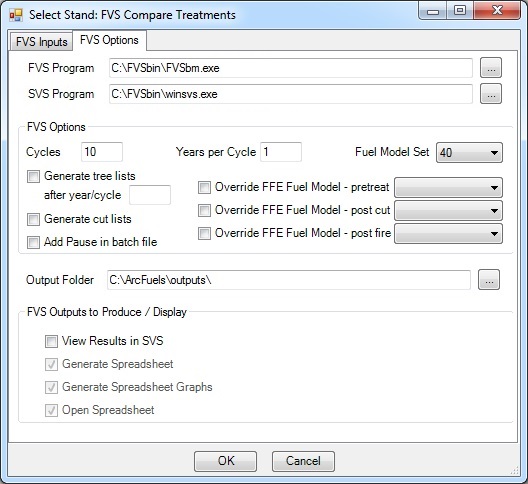
Return to ArcMap.
 of the Mt. Emily Project area and pan
of the Mt. Emily Project area and pan  around to pick a stand.
around to pick a stand. button and click on a stand to execute a FVS /FFE-FVS run.
button and click on a stand to execute a FVS /FFE-FVS run.
FVS will run two times, and an Excel workbook will open with the results of the runs.
Go to the Excel workbook.
Shown below is the comparison graph for modeled severe flame length. Remember Treatment Prescription A (blue) is the untreated stand, and Treatment Prescription B (red) was treated. The treatment was a thin from below to 60 ft2/ac, and removal of 90% of the surface fuels in 2003, followed by an underburn in 2004. Finally, a wildfire was simulated in 2007. The green line is the difference between the two scenarios (A-B).
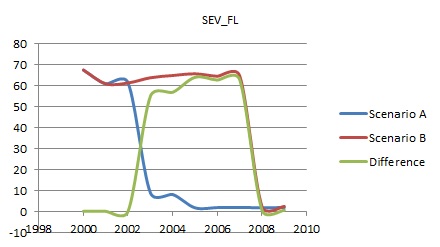
Flame length (ft) under severe fire conditions over time for the no treatment alternative (A), and a treatment alternative (B), with the same wildfire.
This is a new addition that is only available with the FVS Compare Treatments form. The generated chart shows the carbon stocks in various pools for the treated (Scenario B) and untreated (Scenario A) scenarios before and after the wildfire in 2007, as well as an offset column.
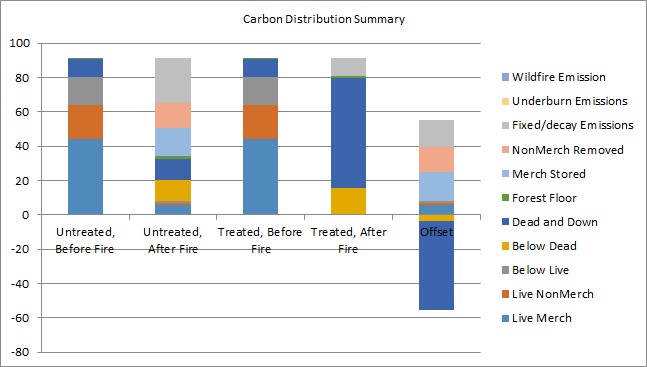
Carbon comparison for stand 761, treated and untreated, before and after, the simulated wildfire which is found on the FVS_Compare_Carbon spreadsheet.
To continue to the next section go to View FVS Files.