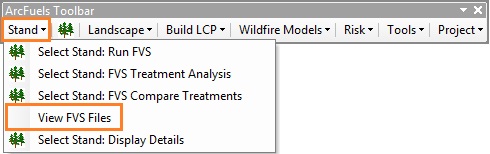
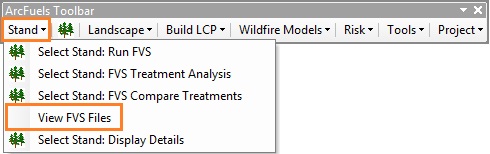
The View FVS Files form is used to quickly view the FVS KEY (*.key) and OUT (*.out) files from past runs (using the drop-down list). The files can be viewed in the text box, or opened in Notepad (using the Open File in Notepad button) or Excel (using the Open Spreadsheet button). The KEY file is a keyword record file that FVS reads to complete a run and includes information on the location of the stand and tree data, specifics on run duration, and prescriptions applied. The OUT file is a text file containing all the outputs from an FVS run.
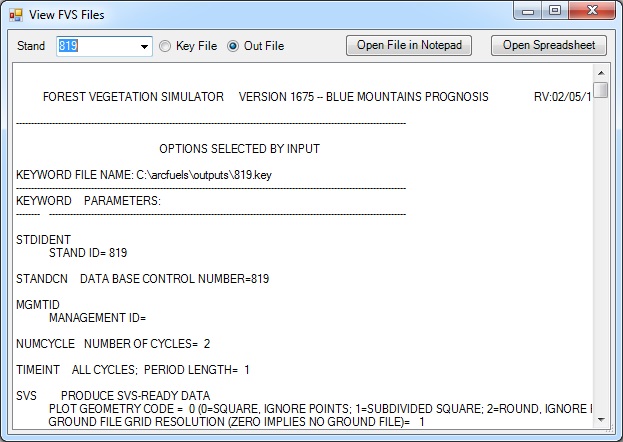
The View FVS Files form quickly displays the KEY or OUT files from past FVS/FFE-FVS runs with the additional options of opening the files using Notepad or Excel. The OUT file for stand 238 from the demonstration data is shown.
The form can also be used to open the KEY and OUT files in Notepad using the Open File in Notepad button. To open the output with Excel (if it was created) the Open Spreadsheet button is used.
The View FVS Files form will be used to view the output files from recent FVS/FFE-FVS runs. Being able to view the files is necessary to verify a prescription is being applied as envisioned, and for other troubleshooting. In order for the exercise to work, a FVS/FFE-FVS run must have been completed prior to starting.
Click the Stand button on the ArcFuels10 toolbar, then select View FVS Files from the drop-down list.
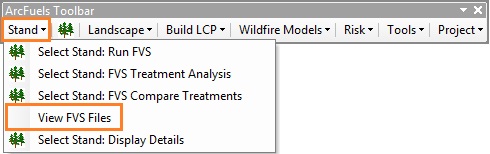
This will open the OUT file for the most recently run stand in the form.
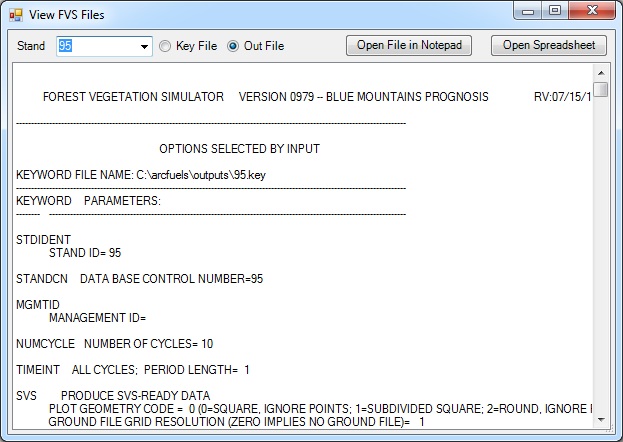
Select the Key File option for the Stand that opened.
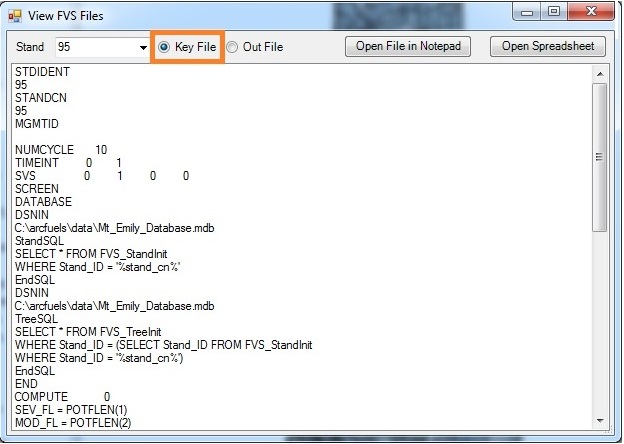
Click the Open File in Notepad button to open a Key File.
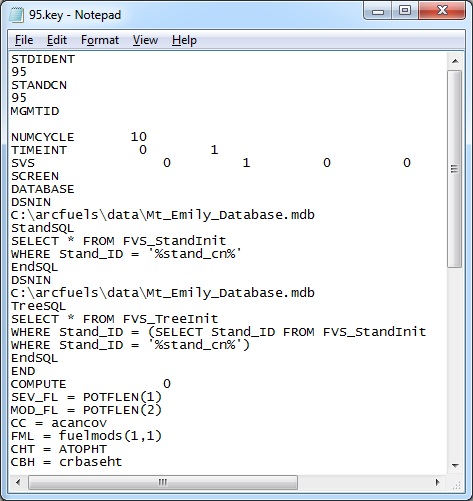
Toggle between different Out Files for stands that have been run through FVS/FFE-FVS using the drop-down list to the right of Stands.
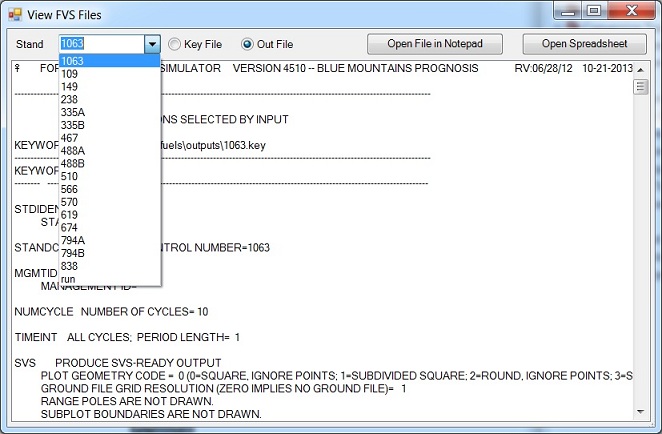
Notice some stands have the letter A or B appended to the number. These were stands run using the Select Stand: FVS Compare Treatments form; the letters denote which treatment was applied.
Click on the Open Spreadsheet button to open the Excel workbook for that stand. This is the same workbook that opens after a run is completed when that option is selected.
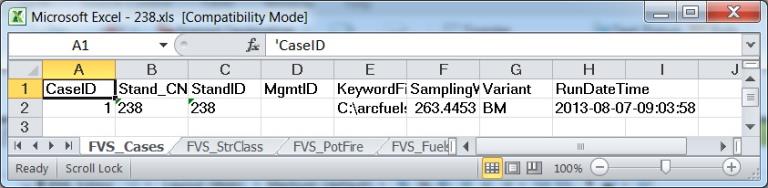
Close the View FVS Files form, and close any open Excel workbooks and Notepad files.
If an Excel workbook was not created, a warning window will open indicating it cannot open the file.
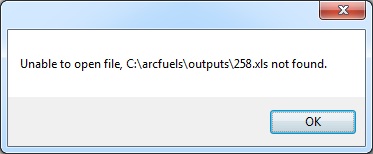
To continue to the next section go to Select Stand: Display Details