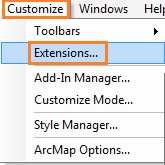
In order to do many of the raster related functions in this tutorial, the Spatial Analyst Extension needs to be available, and turned on in ArcMap.
With ArcMap open from the main ArcMap toolbar, open the Extension window.
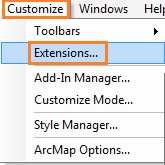
The Spatial Analyst extension is turned on when the box to the left is checked.
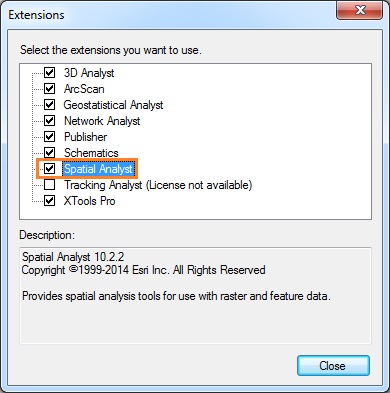
Click the Close button to close the window and return to ArcMap.
If it displays “Spatial Analyst (License not available)”, then you do not have a license for Spatial Analyst for your ArcGIS. Unfortunately, you will be limited in what you can do when working with rasters in ArcGIS and ArcFuels. Depending on how you installed ArcGIS you might be able to repair it or reinstall it with all the extensions.
To continue to the next section go to Demonstration Data to load the demonstration data for the tutorial.