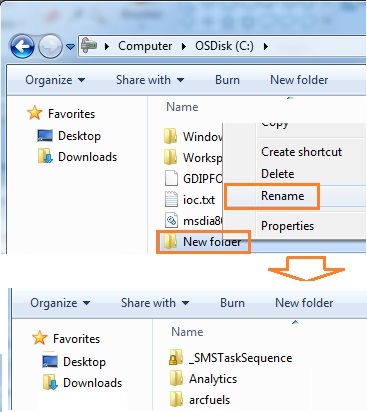
The ArcFuels10 toolbar is distributed as an ESRI ArcGIS Add-In file (*.AddIn) so there is no installation program for ArcFuels10. Along with the Add-In file, a complete set of demonstration data and supporting documentation for the programs is available.
ArcFuels10 leverages pre-existing models and packages them into an ArcMap toolbar to aid in vegetation management, fuel treatment planning, wildfire modeling and wildfire risk assessments. In order to complete the ArcFuels tutorial, the following programs are required. Please visit the respective web sites and install the programs:
Additional programs that are linked to ArcFuels10, and highlighted in the Supplemental Guide, include:
Depending on how you are running ArcGIS (locally from your computer, or remotely via Citrix for Forest Service employees only) there are different methods for obtaining and installing ArcFuels10 and the supporting files.
The current version of ArcFuels10 is v 1.2.09 (April 2016).
Need the latest version of just the Add-In? You can download it here.
Create a new folder named "ArcFuels" on your C-drive.
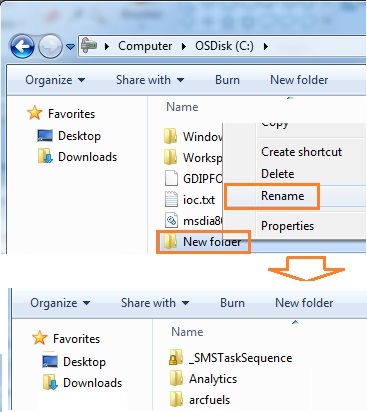
Download the AddIn file, input data, supplemental guide for ArcFuels using the link provided and save it to your ArcFuels folder. Note this is a LARGE file 41.4 MB.
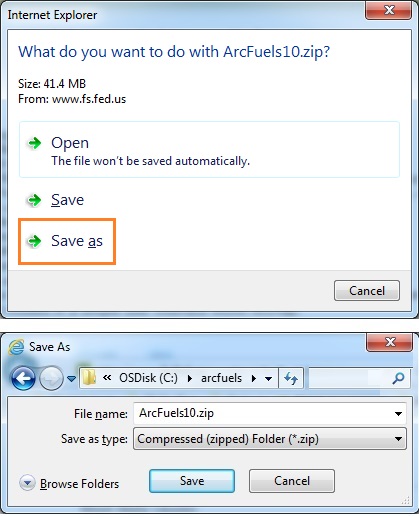
Unzip the downloaded zipped files to your ArcFuels folder by right-clicking on the zip folder.
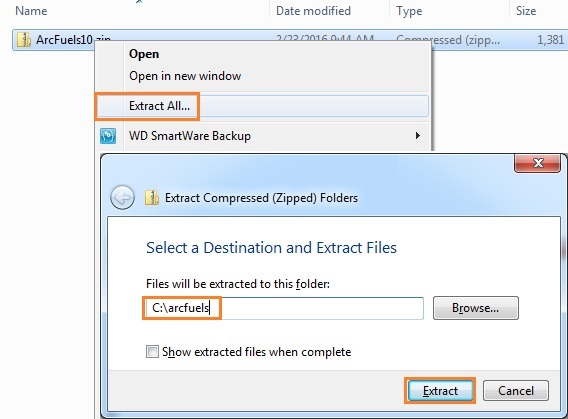
After the folder has unzipped, your ArcFuels directory will be set.
Check to be sure the folders aren't further nested.
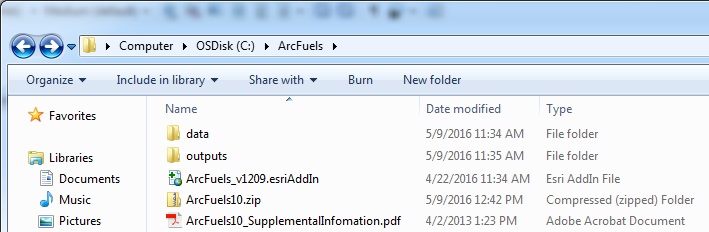
To continue to the next section go to Loading ArcFuels10 into ArcMap.
Because it is not possible to link to programs loaded on your computer, we have supplied the essential programs to work through the tutorials. However, it is advised to download and install the programs on your computer fir future analysis.
Log into Citrix.
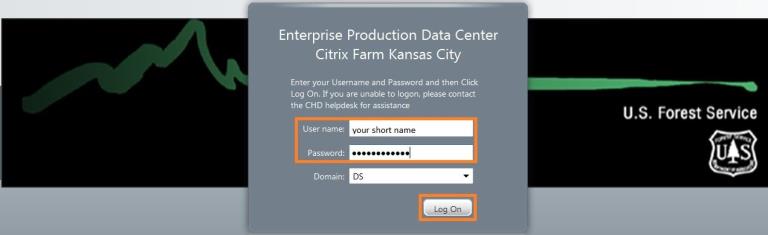
Open the Windows Explorer ArcGIS 10-3-1 folder
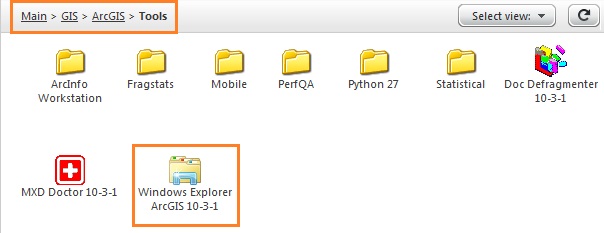
Navigate to your workspace, and add a new folder named "ArcFuels."
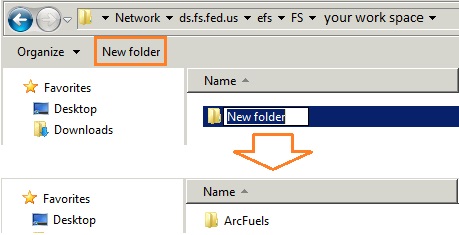
Navigate to the following folder: FS/Reference/GeoTool/agency/Application/ArcFuels.
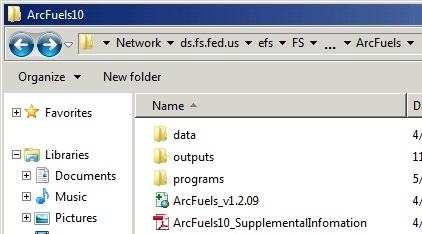
This could be done via the T-drive, but it is much faster through Citrix.
If you are copying files from another location such as your computer or an external drive you cannot use the Windows Explorer in Citrix all the files must already be on the T-drive.
To continue to the next section go to Loading ArcFuels10 into ArcMap.